Your cart is empty.
Your cart is empty.Simon VanLeuven
July 14, 2025
I ended up using the transfer onto a black shirt, and used two sheets to double the size. Printed out real nice, easy application, and i wore the shirt to a wedding. The large print on the front of the shirt does cause some stiffness in the fabric which led to some perspiration behind it. But the couples reactions to the shirt was worth it.
Karen G.
July 1, 2025
I used this product to transfer names onto canvas tote bags as Christmas gifts. If you follow the instructions, the transfer adheres to the fabric and you can't tell it's an additional layer. The finished product looked like I had done a custom order. Each recipient loved the look and quality of their bag. I found this easy to use and a great way to create personal gifts.
Kate
May 26, 2025
i needed to find a solution when a teacher did not submit an order form on time for a school activity so that mine wasnt the only one without.this worked well in a pinch so that they had a shirt to wear that was like their classmates, however it was a one time use if you wanted it to look seamless or not cracked. (it could have been user error, but i think it was the thickness of the vinyl honestly)it feeds into the printer very easily, and it printed beautifully. clear and saturated in color. cutting was fairly easy until the small areas. i found the vinyl separating from the paper backing but slow go helped that. ironing on was also quick and easy with the provided sheet. it held onto the shirt wonderfully throught the event, and after washing spite the cracking.overall i think it is a good product, that maybe i just need more practice with in execution. i would use it again in such a situation or one time use at least.
Christopher T Tracy
May 4, 2025
I used this product with a Brother laser printer. I have seen other reviews of people having issues with Brother laser printers and this product- I did not have any unexpected issues. Color matching can be really, really challenging. I used iron-on transfer papers (consumer and some commercial stuff) with inkjet printing technology around 20-30 years ago, things were much different, but I did use some of the very first dark fabric transfers that came out around that time.I printed 4 shirts for kids, I used Gildan cotton T-shirts that I picked up at the local craft store. One of the hardest parts is getting the image centered onto the T-shirt before you iron. I only tried rounded corners with the designs that I have printed- no pointy edges, I wanted to make sure the designs did not peel off. If you are cutting the designs by hand with scissors like I was, keep the edges nice and neat. At some point, I will try some designs with non-rounded edges and see how that holds up, but for these first 4 that I was printing, I needed to get them done quickly and without fail.Overall, I am happy with the price and the results- I will definitely experiment more with these papers. I do not have a cricut machine so I have no experience with how well that works- I just printed my designs on a Brother laser printer, cut out with scissors, peeled and ironed-on using the teflon paper. I will probably try parchment paper and see if that works so I don't have to keep re-using the teflon paper. I did get a few marks on a couple of the shirts which I couldn't quite tell was it some residue on my iron or on the paper or something- it wasn't a big deal.Before doing this on a fabric you care about, I highly highly recommend you practice, I took an old T-shirt with a hole in it that I didn't care about and ironed on about 3 versions onto the back before I was confident in my technique and also happy with the color matching that I was getting. I am having an issue with a black toner cartridge in my laser printer, so I had difficulty getting good grey printing. In general, your mileage may vary when it comes to getting the colors/brightness/etc (from any image editing app) that you want from the print. You just have to play around with adjusting the image before printing, proofing on regular paper, and not caring that you waste a few sheets of this stuff to make the final adjustments (just accept that it isn't going to come out right the first couple of times- keep adjusting the images until it prints out how you want).
M. Cullen
March 10, 2025
This paper does not work with my Canon Image Class LBP632CDW printer. The image does not completely fuse to the paper, so it creates ghost or shadow prints on the image. The instructions say to select heavyweight paper, which I did. I actually burned through all 10 sheets trying different settings with the same results. My printer prints the same image fine on regular copy paper and even thicker card stock, so it's absolutely this paper. This may be great for inkjets, but not for laserjets. At least not my Canon. All 10 sheets wasted trying to make one good copy
Q public
January 24, 2025
Not for Xerox Phaser or Brother laserjet printers. My Xerox prints almost photo quality prints. Excellent color and full page coverage. I tested a print before trying this product. Perfect. Added a sheet. Colors were off and ink was splotchy in certain places. Tried another sheet. Same results with splotchy in different areas. Edited picture thinking I would adjust colors. Printed again. No change. 3 sheets wasted. Tried different paper type rather than label as recommended. 5 wasted sheets. Decided Xerox gets too hot. Went to Brother laser. First print, colors way off and not low quality even at 2400 dpi. Adjusted colors. Print was better color wise but picture quality was lacking. 6 wasted sheets.Got pissed off and went and bought a cheap Canon PIXMA INKJET printer. Printed. Voila perfect. Superior to any of the laser prints. So, yeah even though it says it works with laser it didn’t on mine. Maybe HP? Do you want to risk it?
Recommended Products